02 Jan Iteration 2023.01
We are constantly making Hubert better.
Here are some of the most notable features and improvements that we have made to Hubert since the last release.
This release includes a new, improved version of Smart Crop, for smarter cropping of photos. It is focusing on significant faces (described as such by our AI) and skips the secondary faces. It also selects the maximum frame sizes available. In the case of not being able to cover the entire available objects/saliency areas, it selects the frames that start from the top of the objects/saliency area and then it centers them in the frame.
The release also features a new photo selection service in Phoboss.
FOR USERS
Coming soon!
Notification panel in Trampoline
To allow better technical, PR and commerce communication with Hubert’s users, we’ve added a notification panel. This new feature guarantees you an up-to-date work environment,
so you never miss an important improvement.
In the upper right corner of the window, next to the username, you can see the conversation icon. When you get
a notification, the number will appear next to it. Clicking the icon results in the opening of the notification panel, where
you can see old and new messages.
You can [1] refresh it with the button on the right and read longer messages by using the [2] read more button.
You can also see that the whole panel has been made more user friendly by adjusting the trampoline’s design.
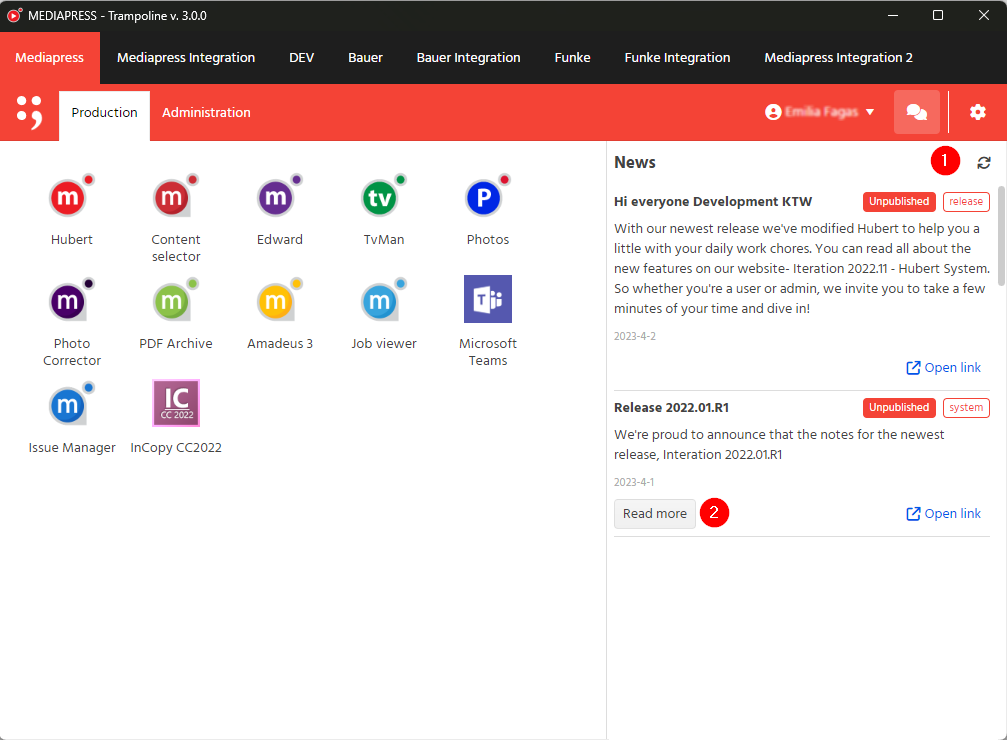
Cropping frames rearrangement
We’ve modified a section defining Smart Crop for the preselection frame, so you can navigate it easier.
So the form consists of:
- Frame name
- ID
- JSON frame alias

The Crop section:
- Mode (No cropping; Fixed size; Fixed aspect) –determines how the photos in the frame will be cropped,
- Upscale limit,
- Width and Height in pixels (not available in
No cropping mode), - Min width and Min height,
- Flags:
No scaling,
Fill by default allows automatic use of Smart Crop when importing photo,
TvManCrop.
Smart Crop section:
- Strategy,
- Text,
- Info order – you can set the info order using drag and drop:
Objects – information about objects from Yola,
Original Photo – returns the original photo
if it meets crop conditions,
Center – the photo will be centered,
Saliency Areas – information about Yola’s focus areas,
Client Areas – scaling using a mask.
The default value has been set to: Original Photo, User Cut, Saliency Areas, Objects, Center
Masked Crop
- Mask File ID,
- Flip,
- Masked Crop – showing only if the masked frame parameter appear,
Saliency rectangle – the coordinates of the rectangle in which the “saliency” areas should
be located.
Both with the options to set X and Y in pixels,
as well as Width and Height.
of the rectangle that is visible.

CONTENT SELECTOR
Visibility of empty links in link collection column
When viewing the table of records, you can hide the empty links in the link collection by using the eye icon in the header.

Upload/ Attach button in Photos panel
We’ve added a new panel dedicated to uploading and attaching photos to the photos panel.
The Area settings window opens on click and allows you to choose
the area to which you want to attach or upload the photo. The area can
be different for either action.
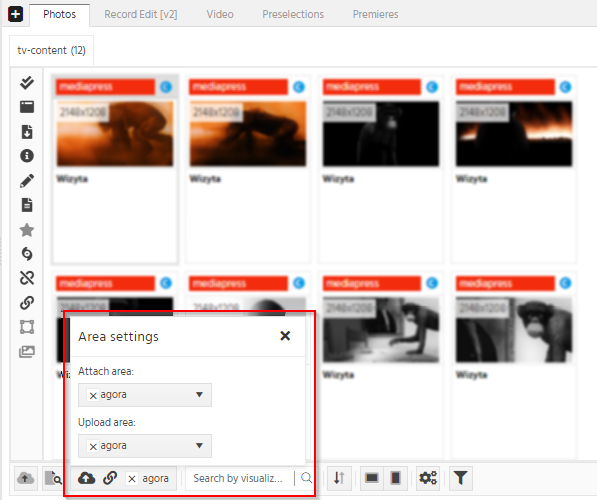
Photos multiselection
You can now select multiple photos at once in the Photos tab. Use left click + shift to select multiple files in a row or left click + ctrl to select photos that are not
in order. This feature allows you to:
- move selected items to non-layout preselections,
- open selected items in Phoboss Control (to edit or view file details)

Visualization of manual selection of the photos.
The photo can be selected in the system in two ways: manually by the user or by the machine. The source of the photo selection is important in the mutation process.
To visualize it for you, we’ve added markers to the selected photos:
[1] no marker signifies, that the photo has been selected automatically
[2] the red dot shows on manually selected photos
[3] the blue dot is assigned to the choices resulting from the mutation process
The user can always overwrite the automatic selection with his own, thus resulting in the photo losing its automatic status and not being overwritten during
the next import of automatic photos to the Hubert system.
Phoboss
Multiple search by media file IDs in Phoboss Controls
For your convenience, we’ve added a possibility to search for photos by multiple media file IDs. To use this option, search with the following scheme:
MFID: mediafileID1, mediafileID2 (ex. MFID:34609451, 34609463)

Style guide with œ ligature
For the convenience of our french clients, we’ve added the œ ligature styling in our system.
FOR ADMINS
AREA MANAGER
Randomization of choices in Photo selectors

We’ve added a new feature to shake up the photo selections. When you tick the Randomize selection checkbox, you will be able to choose
the random number below- it will determine, from how many selections the randomization will occur
(the number has to be greater than selection limit)
Force Photoselection Mutation button with the number of generated jobs

In the Parent Selection of Basic properties, when forcing mutation, you will see how many actions will this action generate. When creating more than 1000 jobs, you will have to confirm the operation by entering the given code.
Photos visualization
In Visualisation editor,
we are now displaying the photo preview on the right side of the grid. It will help you better visualize the photos before adding them
to the chosen photo section.
Add the photo’s link into the [1] actor field on the right and check the size and fit in the [2] Image LINK content.

Action sorting by type and schema ID
When searching the action tab, you can now also search by its type and schema ID. Just type it in the search bar and the results will
be filtered.
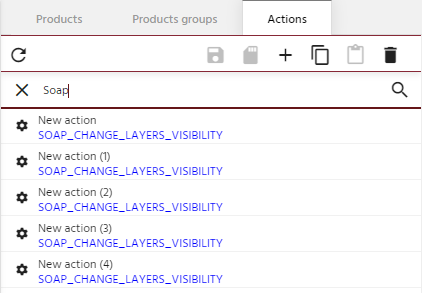
Product preselection tab does not reload when changing to cascades and back
For your convenience, we applied the feature , where the tabs Product preselection and Cascades don’t reload when jumping from one to the other.
They also remember the state they were in to minimize your scrolling time.

Link to the product selection
To the Preselections’ table (preselection ID column) we’ve added a button hyperlinked to the Basic properties of the product.
We hope that this will allow you to move quicker in the Area Manager’s environment.

Cloning the preselection’s profile
Despite adding and removing the item, you can now clone
the preselection’s profile in the Product editor.

SERVICES & ACCOUNTS
Kafka account
There is a possibility to add a Kafka account to the Services and Accounts app.
The parameters should include:
- Broker URL
- Username (optional)
- User Password (optional)

Phoboss
Unknown language for feature value
In Phoboss Controls edit section of the photo, you can find a new option when it comes to language value of feature.
Choosing this option means that there are texts in the photo,
but it is not known in which language and is intended to allow
the selector to filter out this type of photos.

New language filter
In Phoboss configuration module, in Selection logic’s filter section, there is a new possibility to filter the language by None feature. Add the filter to the caption
to receive the photos without captions.
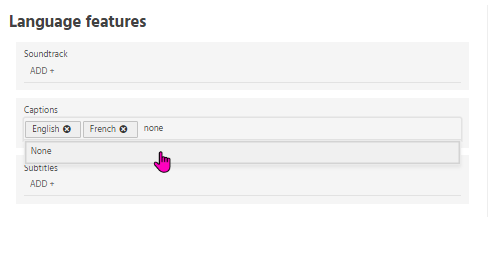
SYSTEM MANAGER
Search by columns in Enums tab
In the Enums tab, we’ve added a new search bar attribute. When searching for a specific name, value or order, simply enter it into the search bar and all the results that match with this name, value or order will be displayed. To further clarify the results, use the filter feature hidden behind the three dots in each heading.
Additionally, the results include the items with ID or/ and IID containing the searched number.

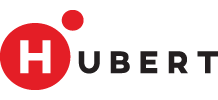
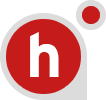
No Comments