15 Sep OXANA Administration Panel
Introduction
All properties of the OXANA exports can be set using Exports panel in Hubert Administrator application:
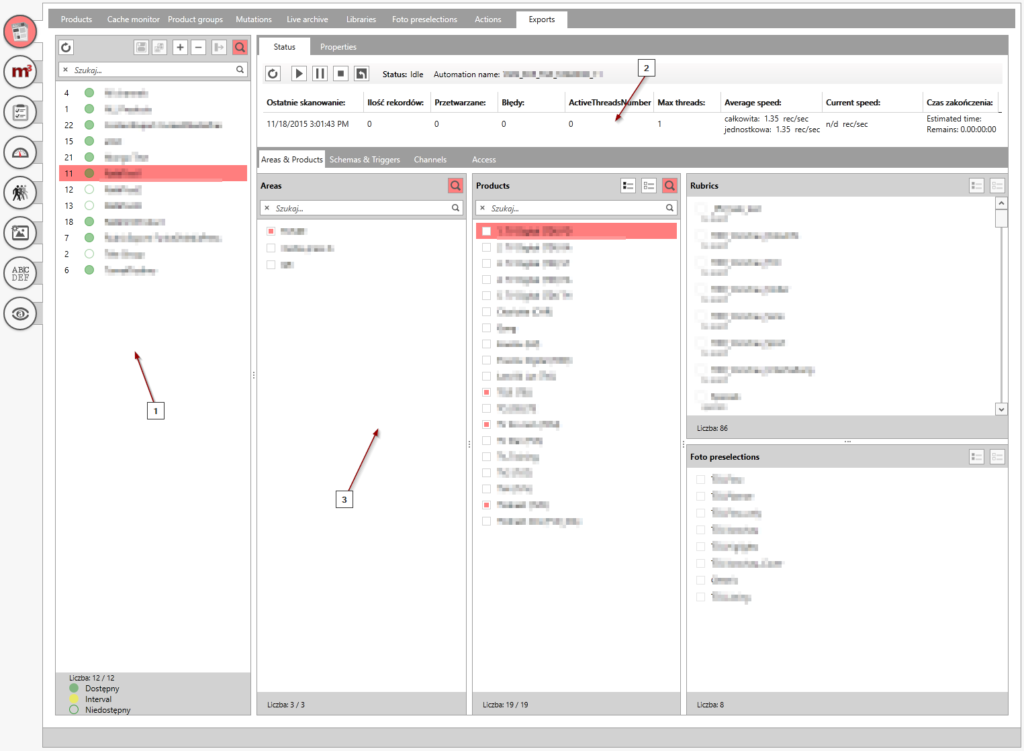
This panel consists of several panels:
- List of the exports defined – this panel shows all exports that have been defined in current installation.
- Status and properties – this panel shows the current status of the export (tab Status) and all properties of it (tab Properties).
- What to export and how to deliver – this panel shows what is exported and how the export is delivered (tab Access).
List of exports
This panel allows you to manage existing exports and add new ones. It has the following structure:
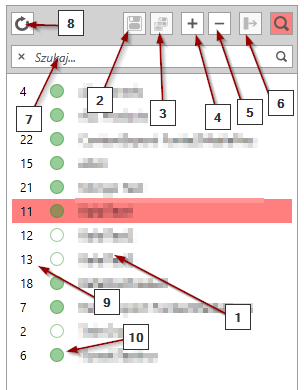
- List of exports – this list shows all the exports currently defined.
- Save button – whenever export definition is modified, you should use this button to apply the changes.
- Save all button – this button allows you to save all modified export definitions at once.
- Add new export – this button allows you to add new export.
- Remove export – this button removes the selected export definition.
- ???
- Quick search – for quick filtering of the export list
- Refresh – refreshes the list of exports.
- Export id – first column in the list shows the internal id of the export.
- Export state – second column shows current state of the export (at the time of last list refresh). Empty circle means that the export has been deactivated. Full green circle means that the export is active and runs at predefined intervals. Yellow circle means that the record is active but runs in externally triggered mode (via REST API).
Status panel
At the top you can find the Status panel that allows you to control the execution of the export:

This panel contains the following elements:
- Refresh – refreshes the panel contents.
- Force the start of the export – Using this button you can manually initiat the export iteration.
- Pause the export iteration – Using this button you can interrupt the current iteration and put the export in the idle mode.
- Stop and deactivate the export – Using this toggle you can stop the current iteration and deactivate it.
- Initiate full reexport – Using this button you can initiate the full reexport of the data.
- Status of the export – This element shows the current state of the export.
- Name of the export in Fred Automation panel – all exports run using Fred automation service. This name allows you to find the export in Fred automation panel.
- Statistics of the current export iteration – this grid shows the current statistics of the export iteration. You can see more details (e.g. detailed information on errors) in Fred automation panel.
CHANNEL and CONTENT types of export
CHANNEL and CONTENT types of export are configured in the very similar way. The only difference is that the CONTENT type does not include the panel to choose channels.
Properties panel
Properties panel allows you to define the global properties of the export. Some of the options can be set only when the export is created:
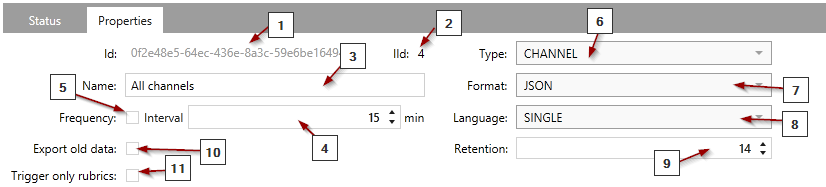
- Global Id – global ID of the export – This is also the ID of the export used in Oxana REST interface as the export key.
- Automation Id – ID of the export in Fred Automation panel.
- Export name – Descriptive name of the export.
- Interval – Interval (in minutes) of the export iterations. For now, minimal time is 15 minutes.
- Disable interval – Using this checkbox you can disable the interval. From this moment export will be run triggered by REST API only.
- Type of export – Type of the export: CHANNEL, CONTENT and PRODUCT. This field can be set only on export creation.
- Format of export – OXANA can export data in XML or JSON format. This field can be set only on export creation.
- Way of handling multilanguage fields – Fields can be exported in different languages (MULTI) or only in the language of channel (SINGLE). This field can be set only on export creation.
- File retention – to avoid filling up the storage, exported files are automatically removed after the number of days. You can change the default number of days to keep the files in this field.
- Export old data – by default Oxana exports only the data from the day of export to the future. If you want to get the data that is older, you have to check this box. This will however have a negative impact on the export performance.
- Trigger only rubrics – when this field is checked, only the records selected to the rubrics defined in the export will be exported. This will effectively export the stream of changes on the rubrics in selected products.
Areas & Products panel
This panel allows you to decide which Hubert areas will be exported, which products will be taken into account and within the products – which rubrics and preselection data will be included:
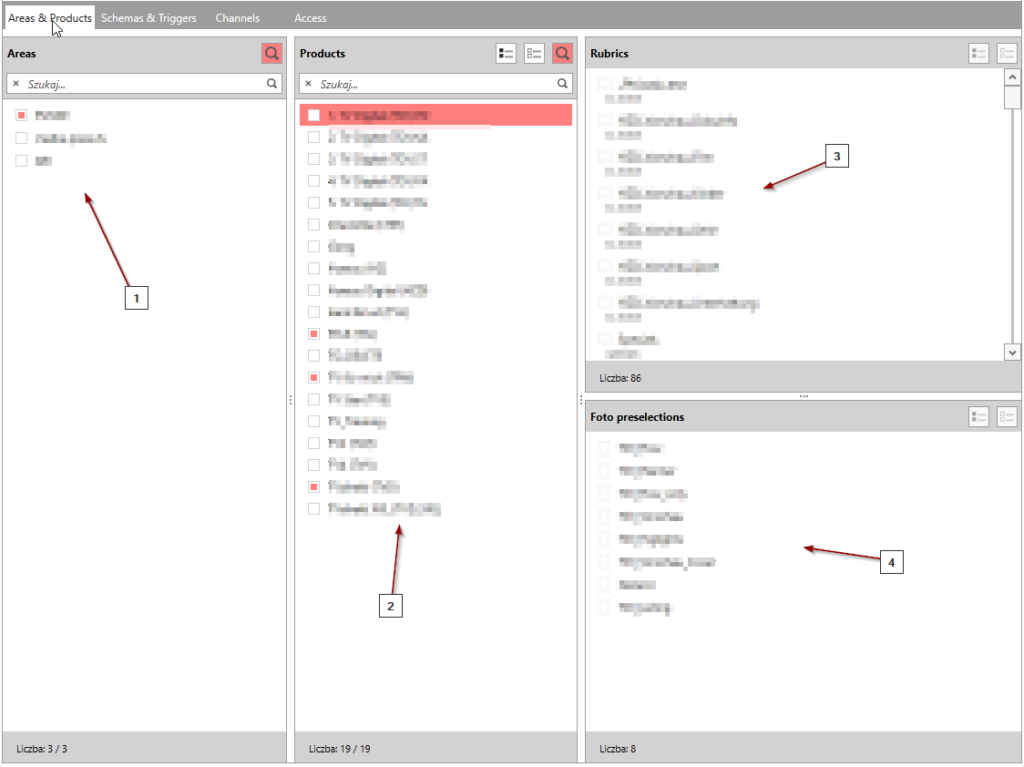
- Areas – only data visible in selected areas will be exported. Also – only products visible in the selected areas will be displayed in panel [2].
- Products – list of the products that will be taken into consideration during export.
- Rubrics – for the product selected only the selected rubrics info will be exported.
- Preselection – for the product selected only the selected preselection (photo) information will be exported.
Schemas & Triggers panel
This panel allows you to define which data schemas will be exported and how this export will be triggered for each of the schema:
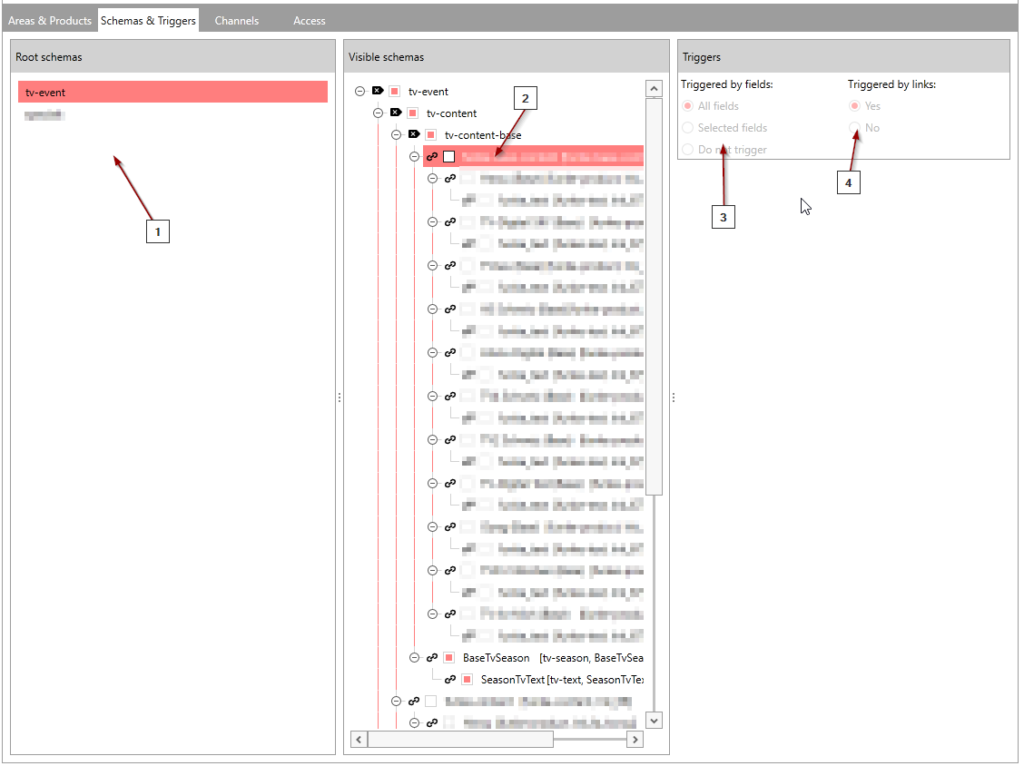
- Root schemas – this list shows you all root schemas used by selected products.
- Visible schemas – for the root schema selected, this panel allows you to define which schemas will be exported alongside with the root record.
- Trigger method – for the schema selected, this panel allows you to decide what will trigger the export of the data, By default it is triggered by change on any field but you can manually limit the number of fields that trigger export (Selected fields) or do not trigger the change at all for the schema.
- Triggered by links – if enabled it triggers the export of the record if the linkage of the record changes (new record is linked or some record is unlinked).
On the right side you can now also find the new panel:
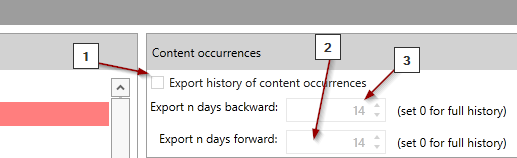
This panel allows you to add the information about content occurences (history of emissions) to the export file. you can activate this feature by selecting box [1]. In the boxes [2,3] you can specify how far in the past and future system should check for the occurences. Default is 14 days but you can change it (or even set value 0 to get everything).
Channels panel (CHANNEL type of export only)
This panel allows you to define which channels will be included in the export:
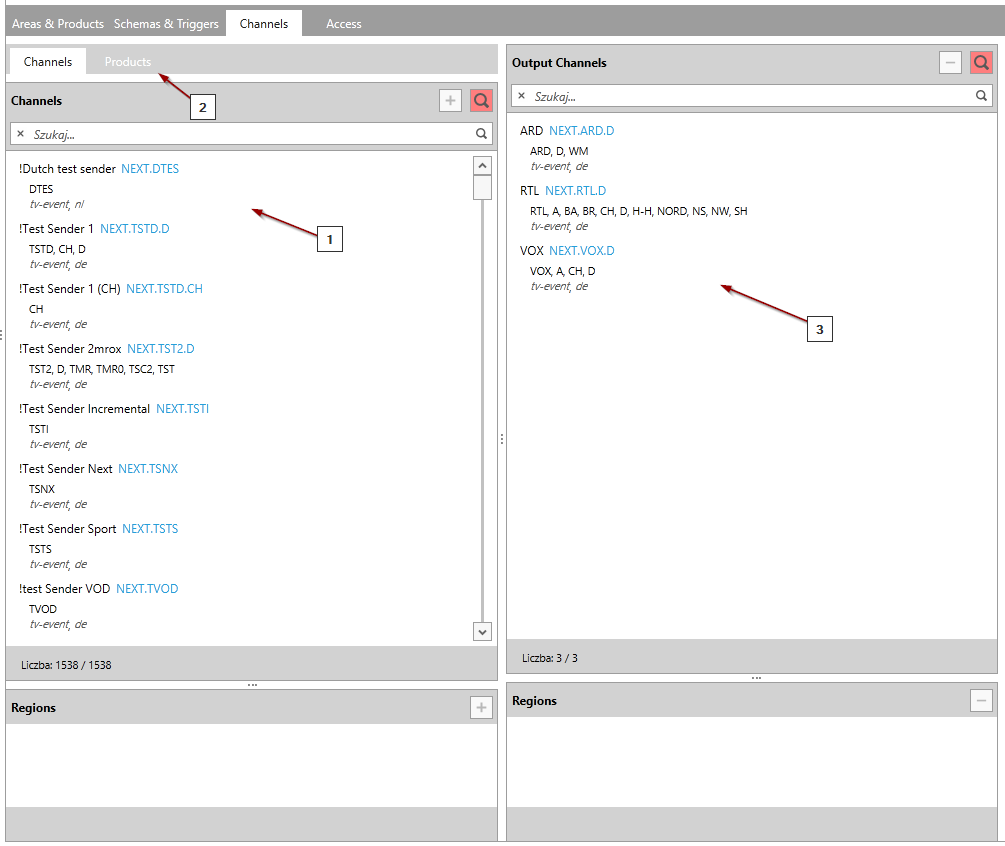
- List of channels – list of all available channels to choose from
- List of products – list of products. Clicking the “+” button here adds all channels that are present in the product to the list of exported channels.
- List of exported channels – only channels on this list will be exported.
Languages panel
If the export is exported in the MULTI language mode a new panel Languages appears:
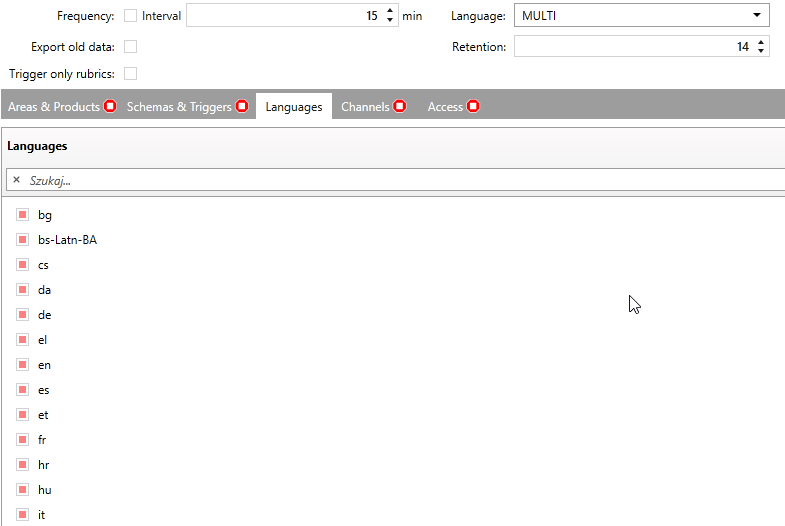
This panel allows you to limit the number of language versions that Oxana will export, effectively reducing the export time and result files size.
Access panel
This panel allows you to define how the export result will be delivered:

- REST type – Oxana supports two delivery models – PUSH and PULL (see Oxana overview). This field allows you to decide which model to use.
- Root path – for PULL model you have to choose one of the predefined repositiories where the exported files will be put.
- Path – fragment of the path in the repository. Should be unique.
When the model is switched to PUSH the form changes:
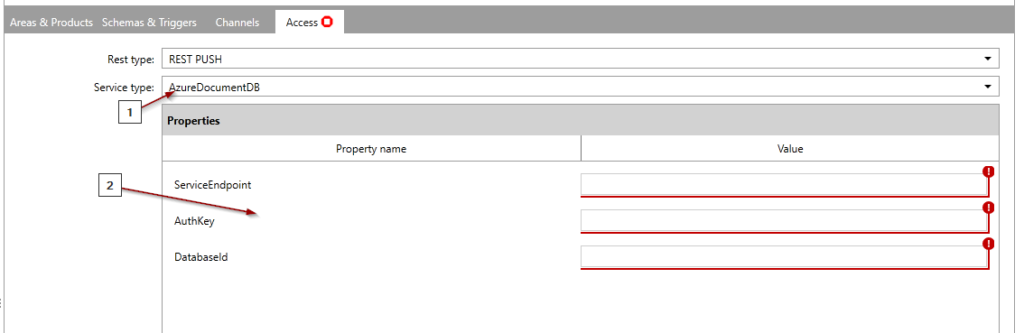
- Target service type – this enables you to choose from several currently supported NoSQL databases.
- Properties – for every service there is a number of parameters that describe the access (endpoints, API keys, credentials…).
PRODUCT type of export
When user chooses PRODUCT type of export, two additional options are available:
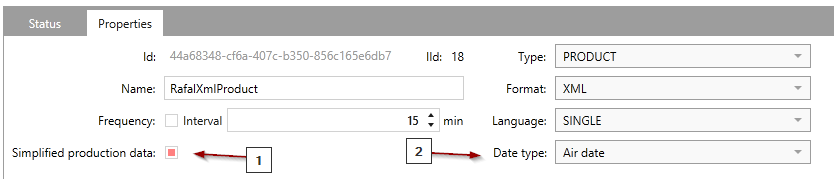
- Simplified production data – exports only the production information specific to the context of current product/rubric/date (see MP-Anything documentation).
- Date type – decides if the folders are named with the calendar date of air date of the records.
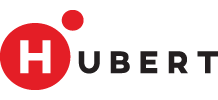
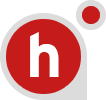
Sorry, the comment form is closed at this time.